What is device flow?
The OAuth Device Authorization Flow , also known as device flow, is an OAuth 2.0 grant designed for devices with limited input capabilities (e.g., smart TVs, IoT devices, game consoles) or headless apps (e.g., CLI tools). It allows users to initiate authorization requests on these devices and then complete the process using a more input-capable device like a smartphone or laptop.
When to use device flow?
- Input-constrained devices
- Signing in on Smart TVs (e.g., media apps)
- Signing in on Game Consoles (e.g., game system or media apps)
- Signing in on Meet Devices (e.g., official apps or video meeting apps)
- Signing in on Wearable Devices (e.g., smartwatches with limited input)
- Accessing IoT devices (e.g., printers, video encoders, or speaker)
- Headless applications
- Command-Line Interface login (e.g., GitHub CLI or Stripe CLI)
- QR Code Login for Desktop Applications
- Quickly and securely sign in to desktop applications by scanning a QR code with your smartphone (e.g., Telegram, Steam sign-ins on desktop). This QR code sign-in flow can be considered as a variant of traditional OAuth 2.0 device flow.
What does device flow end-user flow look like?
Ignoring the QR code sign-in variant, let’s focus on the standard OAuth 2.0 device flow. There are two types of devices involved:
Device code display device
This is the input-limited device or headless application where the user needs to authorize access. It displays the device code and verification URI , guiding the user on how to proceed.
The basic UI is:
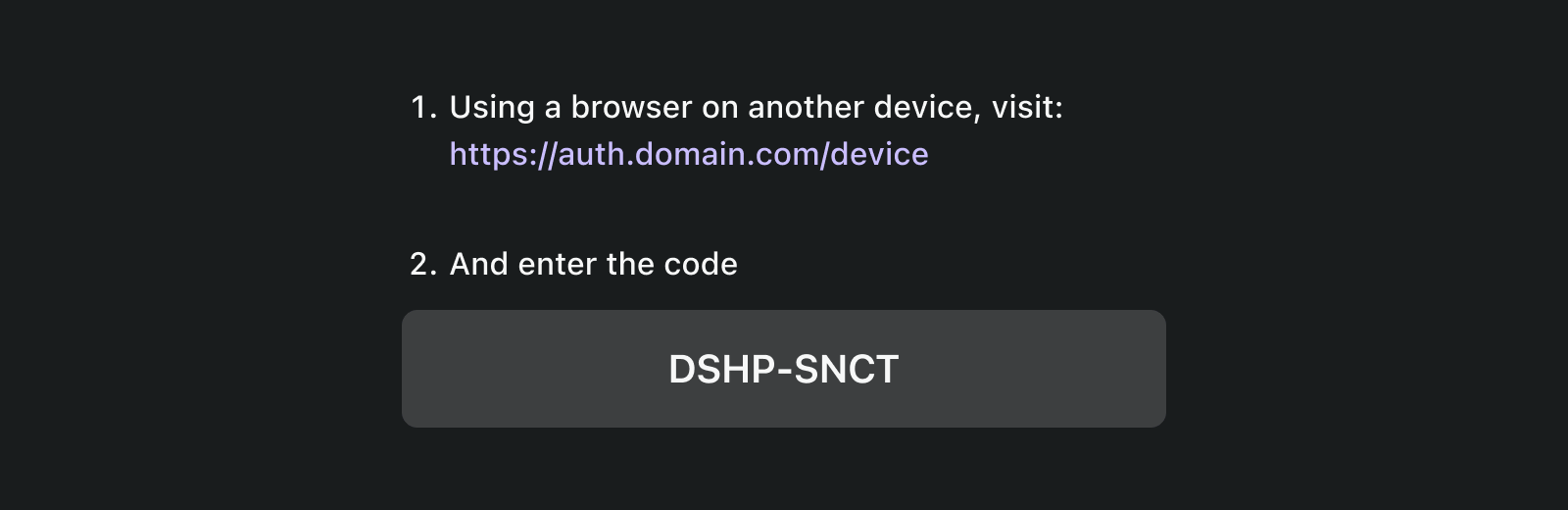
To enhance the user experience, services often generate a QR code for the Verification URL:
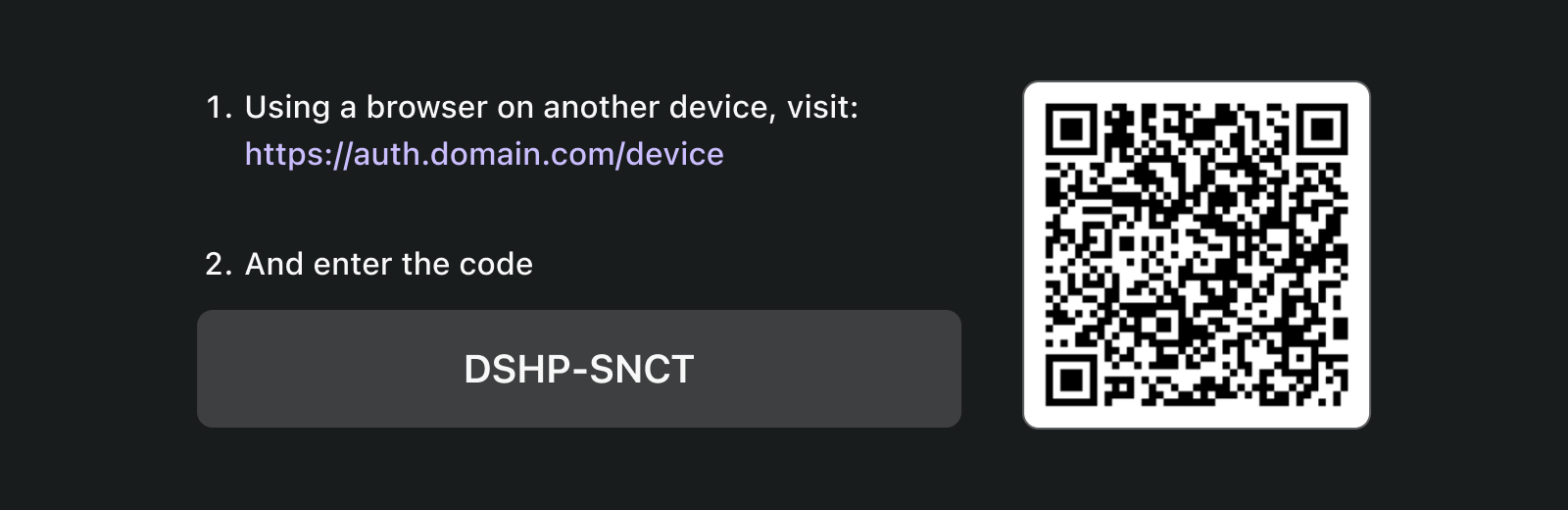
For even more efficiency, replace the QR code resource in the verification_uri (e.g., https://example.com/device) with verification_uri_complete (e.g., https://example.com/device?user_code=DSHP-SNCT), which includes the device code in the URL, helping users to pre-fill the device code into fields.
Authorization device
Following the instructions on the sign-in target device, the user will:
- Use another device with browser access and input capabilities to open the Verification URL.
- Enter the displayed device code (which might be pre-filled) and continue.
- If there is no existing sessions on the browser, user will first sign in to the service.
- A consent page will prompt the users to authorize the device sign-in.
- Finally, a successfully page will be displayed after authorization.
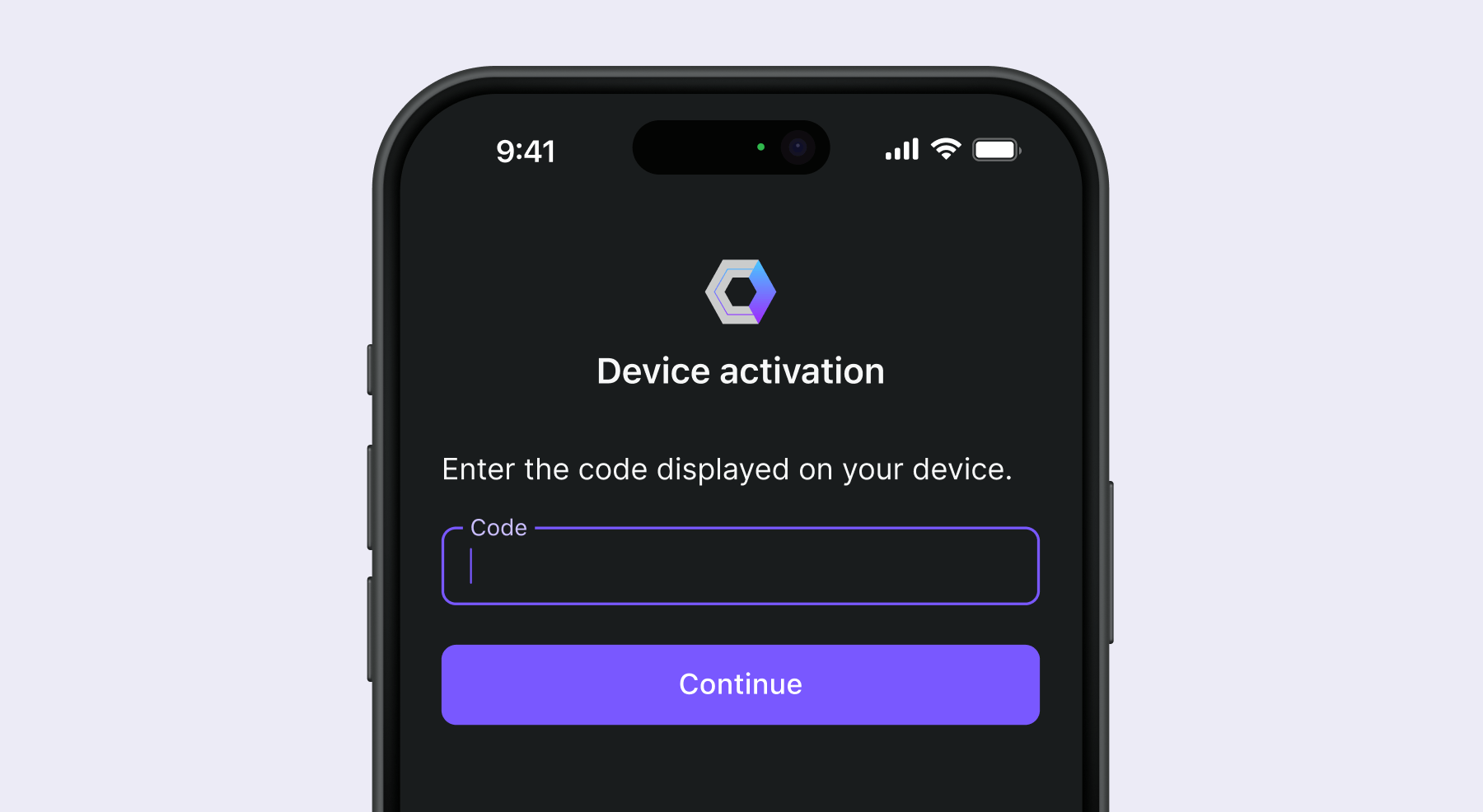
Here are some established products’ device flow Verification URLs for your testing:
- Log in to Youtube on smart TVs : youtube.com/activate
- Log in to Disney+ on smart TV: disneyplus.com/begin
- Log in to Shopify on Samsun Galaxy Watch : spotify.com/pair
- Log in to Zoom on meeting devices : zoom.us/oauth_device
- Log in to GitHub CLI : github.com/login/device
- Utilize Google device flow : https://www.google.com/device
What does device flow workflow look like?
First, you should understand the parameters of device authorization response, which is used to handle the information displayed on the device code display device:
| Parameter | Description |
|---|---|
device_code | The device verification code. |
user_code | The end-user verification code. |
verification_uri | The end-user verification URI on the authorization server. The URI should be short and easy to remember as end users will be asked to manually type it into their user agent. |
verification_uri_complete (optional) | A verification URI that includes the “user_code” (or other information with the same function as the “user_code”), which is designed for non-textual transmission. |
expires_in | The lifetime in seconds of the “device_code” and “user_code”. |
interval | The minimum amount of time in seconds that the client SHOULD wait between polling requests to the token endpoint. If no value is provided, clients MUST use 5 as the default. |
{
"device_code": "GmRhmhcxhwAzkoEqiMEg_DnyEysNkuNhszIySk9eS",
"user_code": "WDJBMJHT",
"verification_uri": "https://custom.domain.com/device",
"verification_uri_complete":
"https://custom.domain.com/device?user_code=WDJB-MJHT",
"expires_in": 900,
"interval": 5
}When a user use the device flow for authentication, it mainly includes the following steps:
- The device client request authorization from the auth server with a client identifier (usually the client id on the auth server platform).
- The auth server responds to the device client with device code, user code and verification URI.
- The device client displays the verification URI and user code to the user in the form of text (or a QR code, etc.), instructing the user to visit the URI and enter the code.
- At the same time as step 3, the device client start polling for access tokens with device code and client identifier from the auth server and start waiting the user to review the Authorization request and complete the user authorization.
- The user visits the verification URI hosted by the auth server, via a browser in another device, and enter the user code.
- The auth server redirects the user to the sign-in page and instructs the user to complete signing in.
- The user completed the sign-in flow and signed in successfully.
- The auth server redirects the user to the sign-in success page and instructs the user to close the browser
- At the same time as step 8, the auth server returns access tokens to the device client since the client has been polling since step 4.
After these processes, the device client will be able to obtain the Access token for subsequent services.
For more details, read RFC 8628 OAuth 2.0 Device Authorization Grant .
What are the security considerations for device flow?
The device flow involves interaction across two devices, exposing it to potential security risks like device code exposure, brute-force attacks, or man-in-the-middle (MitM) attacks.
While obtaining a device code alone doesn’t immediately grant authorization (since the user must still authenticate and authorize), an attacker could attempt to replay a device code request during its validity period. This could result in unauthorized repeated access. To enhance security, consider the following precautions:
- Shorten
expires_induration: Reduce the window of opportunity for attacks by minimizing the validity period of the device code. - Limit failed attempts: Restrict the number of incorrect code entries to prevent brute-force attacks.
- Enforce HTTPS: Ensure all communication between the device and the authorization server is encrypted using HTTPS to prevent man-in-the-middle attacks.
- Limit single-use device codes: Restrict each device code to a single session to prevent its reuse by unauthorized parties.
Note that single-use for device codes isn’t a built-in requirement of the OAuth 2.0 Device Flow. It’s an optional best practice. Some developers may intentionally design for concurrent device authorizations with the same code (e.g., on hundreds of devices), but this approach increases security risks and should be carefully evaluated.
Do OIDC providers support device flow?
While device flow is traditionally associated with OAuth, OpenID Connect (OIDC) providers can also support it. OIDC offers additional advantages beyond OAuth’s primary focus on authorization. It extends to authentication, allowing applications to obtain both Access token and ID token in a single flow.
OIDC’s robust unified identity management, including token validation and refresh , makes it well-suited for secure, reliable Authentication (AuthN) and Authorization between devices and applications, particularly those with limited input capabilities.